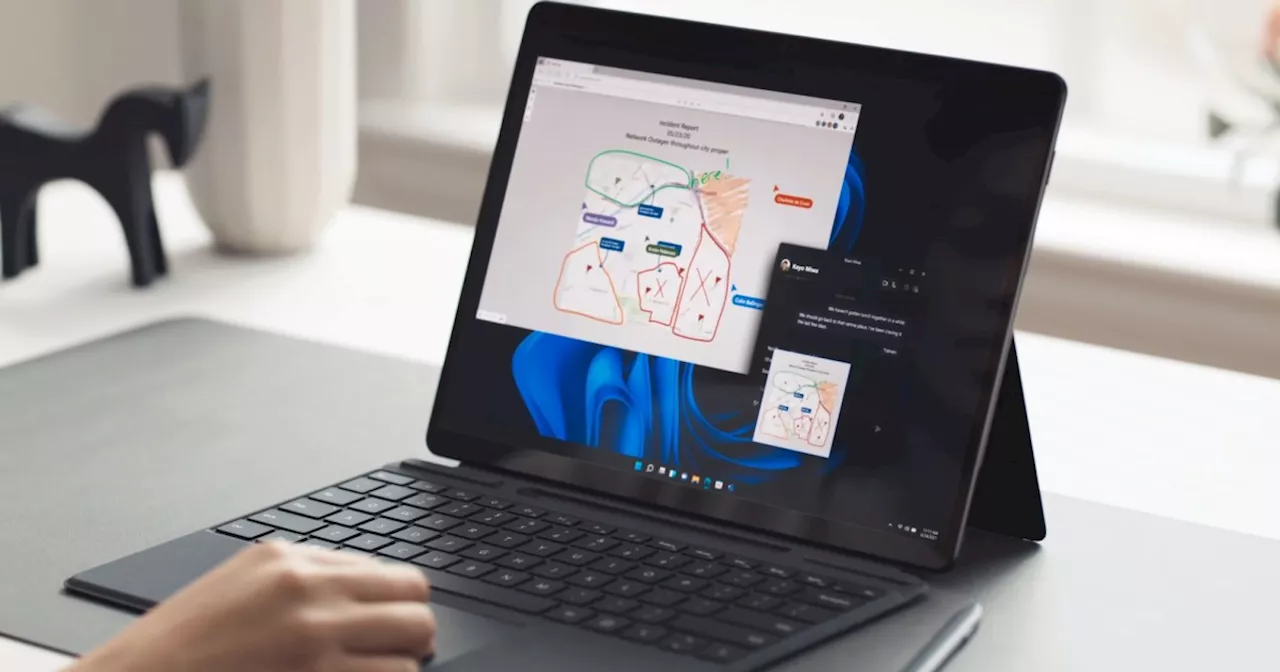If you just upgraded to Windows 11, then check out these tips and tricks to help you get the most out of the operating system.
Windows 11 has been around for quite a while now. The operating system isn’t as new as when it first came out in 2021, but many people are still updating it for the first time from Windows 10. Yet whether you’re new to Windows 11 or have been using it since launch, there are a few things that you still might want to tweak to get a better experience. Microsoft doesn’t have all these settings upfront, but we’re here to surface them for you.
Related Hide Recommended files in favor of the suggested apps Another core Windows 11 feature is the Recommended section, which is powered by Microsoft 365. You’ll see your most commonly opened or recently opened files in this section of the Start Menu. A lot of people don’t like this, however, and opt to turn it off, leaving an empty space in the Start Menu.
Turn off Widgets and Copilot The Widgets and Copilot features are two of the core features of Windows 11. Widgets get you quick access to things like the weather, sports, news, and traffic at a glance. As for Copilot, it is Microsoft’s AI assistant, designed to help you summarize text, get recipe ideas, and even generate text and images. If you don’t find either feature useful, you can disable them.
To do this, choose Windows Key + I on your keyboard, then click Personalization, followed by Text input. From here, you can choose various themes and keyboard sizes. There are a total of 15 preset themes, but you also can create your own custom theme, change the key sizes, and much more. Type with your voice in Windows 11 or try live captions One of the cool accessibility features in Windows 11 is the voice-typing feature. You’re probably used to this on your iPhone or Android device, but Windows 11 also has voice typing built-in. Hit the Windows Key + H on your keyboard when you’re in a text box and start turning your voice into words. You’ll need to select the mic button in the pop-out menu to start using the feature.
Microsoft Tips And Tricks Windows Windows 10 Windows 11
Ireland Latest News, Ireland Headlines
Similar News:You can also read news stories similar to this one that we have collected from other news sources.
 Microsoft Build to Focus on Windows on Arm and New Windows AI FeaturesMicrosoft’s annual developer conference, Microsoft Build, will focus heavily on Windows on Arm and new Windows AI features this year. The Verge revealed earlier this week that a special Surface and AI event a day before Microsoft Build will include a focus on beating Apple’s M3-powered MacBook Air with new Arm-powered Surface devices and a big new Windows AI feature. Now, Microsoft is all but confirming this.
Microsoft Build to Focus on Windows on Arm and New Windows AI FeaturesMicrosoft’s annual developer conference, Microsoft Build, will focus heavily on Windows on Arm and new Windows AI features this year. The Verge revealed earlier this week that a special Surface and AI event a day before Microsoft Build will include a focus on beating Apple’s M3-powered MacBook Air with new Arm-powered Surface devices and a big new Windows AI feature. Now, Microsoft is all but confirming this.
Read more »
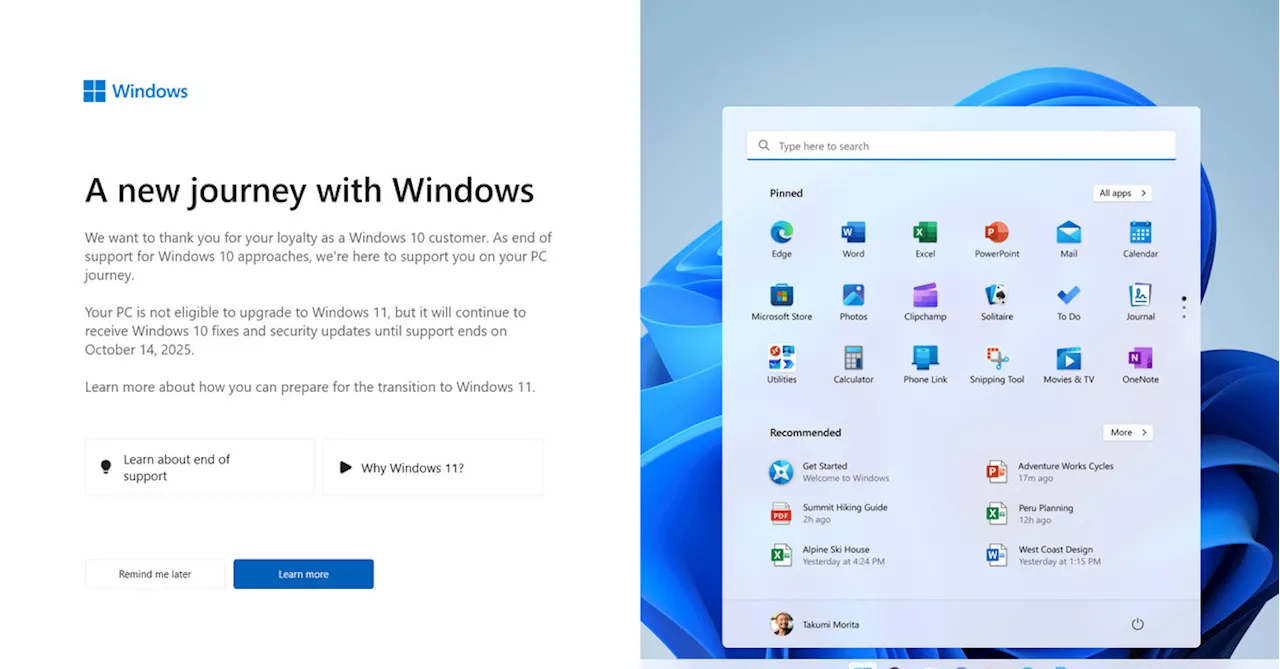 Microsoft's Attempt to Entice Windows 10 Users to Upgrade to Windows 11 with Fullscreen PromptsMicrosoft is displaying fullscreen prompts to Windows 10 users, urging them to upgrade to Windows 11. However, some users are unable to upgrade due to hardware requirements.
Microsoft's Attempt to Entice Windows 10 Users to Upgrade to Windows 11 with Fullscreen PromptsMicrosoft is displaying fullscreen prompts to Windows 10 users, urging them to upgrade to Windows 11. However, some users are unable to upgrade due to hardware requirements.
Read more »
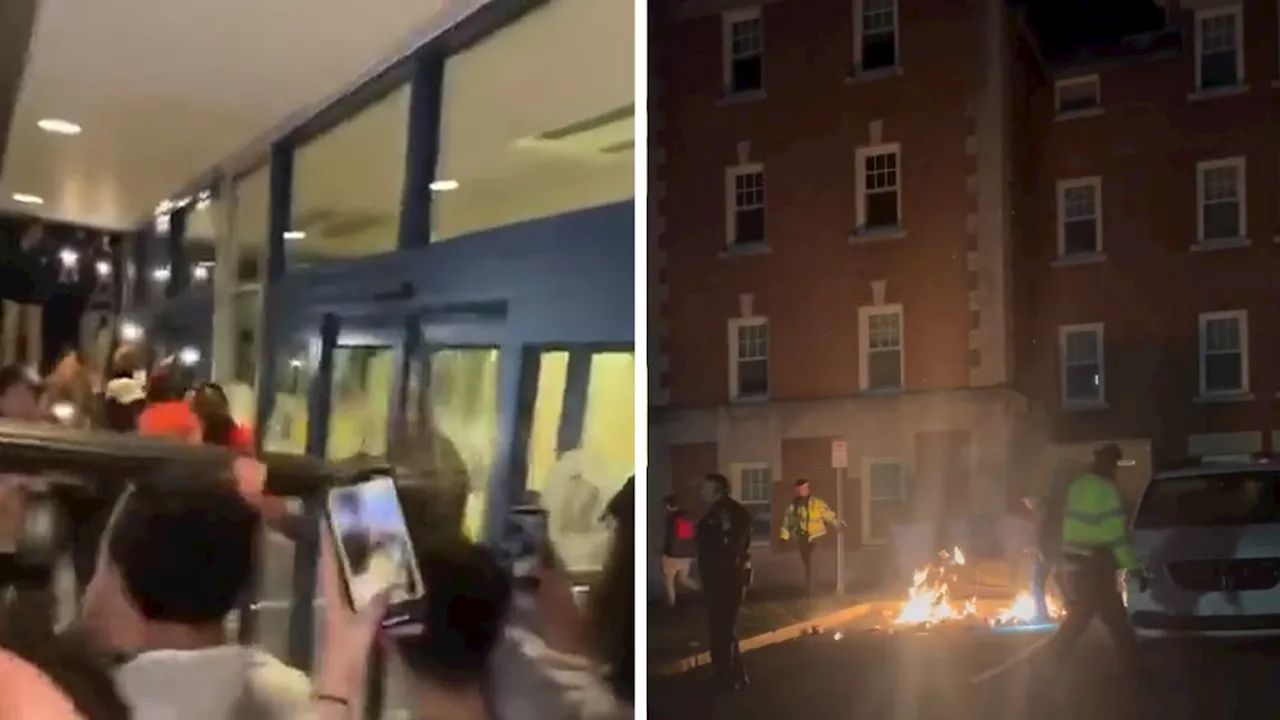 UConn Fans Smash Windows, Light Fires In Chaotic National Championship CelebrationChaos erupted at UConn's campus following the Huskies' national championship win on Monday night -- with fans smashing windows, tearing down light poles ... and even lighting fires in the streets.
UConn Fans Smash Windows, Light Fires In Chaotic National Championship CelebrationChaos erupted at UConn's campus following the Huskies' national championship win on Monday night -- with fans smashing windows, tearing down light poles ... and even lighting fires in the streets.
Read more »
 Microsoft reveals how much you’ll have to pay to keep using Windows 10 securelyMicrosoft has put a price on Windows 10 extended security updates. Businesses and consumers will need to pay $61 for the first year, with prices doubling after that.
Microsoft reveals how much you’ll have to pay to keep using Windows 10 securelyMicrosoft has put a price on Windows 10 extended security updates. Businesses and consumers will need to pay $61 for the first year, with prices doubling after that.
Read more »
 Microsoft Ending Support for Windows 10 in 2025, Introduces Yearly Payment for Extended Security UpdatesMicrosoft is discontinuing support for Windows 10 on October 14th, 2025. Users will need to pay yearly for Extended Security Updates (ESU) to continue using the operating system securely. Pricing starts at $61 for the first year and increases each subsequent year. ESU licenses must be purchased for each Windows 10 device. Microsoft now offers ESU subscriptions to consumers for the first time.
Microsoft Ending Support for Windows 10 in 2025, Introduces Yearly Payment for Extended Security UpdatesMicrosoft is discontinuing support for Windows 10 on October 14th, 2025. Users will need to pay yearly for Extended Security Updates (ESU) to continue using the operating system securely. Pricing starts at $61 for the first year and increases each subsequent year. ESU licenses must be purchased for each Windows 10 device. Microsoft now offers ESU subscriptions to consumers for the first time.
Read more »
 Pay 1 Windows Show Netflix, Max & More Don’t Rely on One Film SlateStreamers including Disney+, Max and Peacock get films from their sister studios first but also need pacts with A24, Lionsgate and others.
Pay 1 Windows Show Netflix, Max & More Don’t Rely on One Film SlateStreamers including Disney+, Max and Peacock get films from their sister studios first but also need pacts with A24, Lionsgate and others.
Read more »